Emporia Energy Management Features are for Thermostats
Not only can you control your Ecobee, Sensi, and Honeywell thermostat with the Emporia App, you can now automate these same thermostats to meet your needs, comfort, and budget based on the price of your energy; how much energy you are consuming; and how much energy you are producing. To get started you'll need to add your thermostat to the Emporia App. To onboard yours, go to Menu > Manage Devices > Add a Device > Thermostat > Choose the brand of your thermostat.
Time-of-Use Management
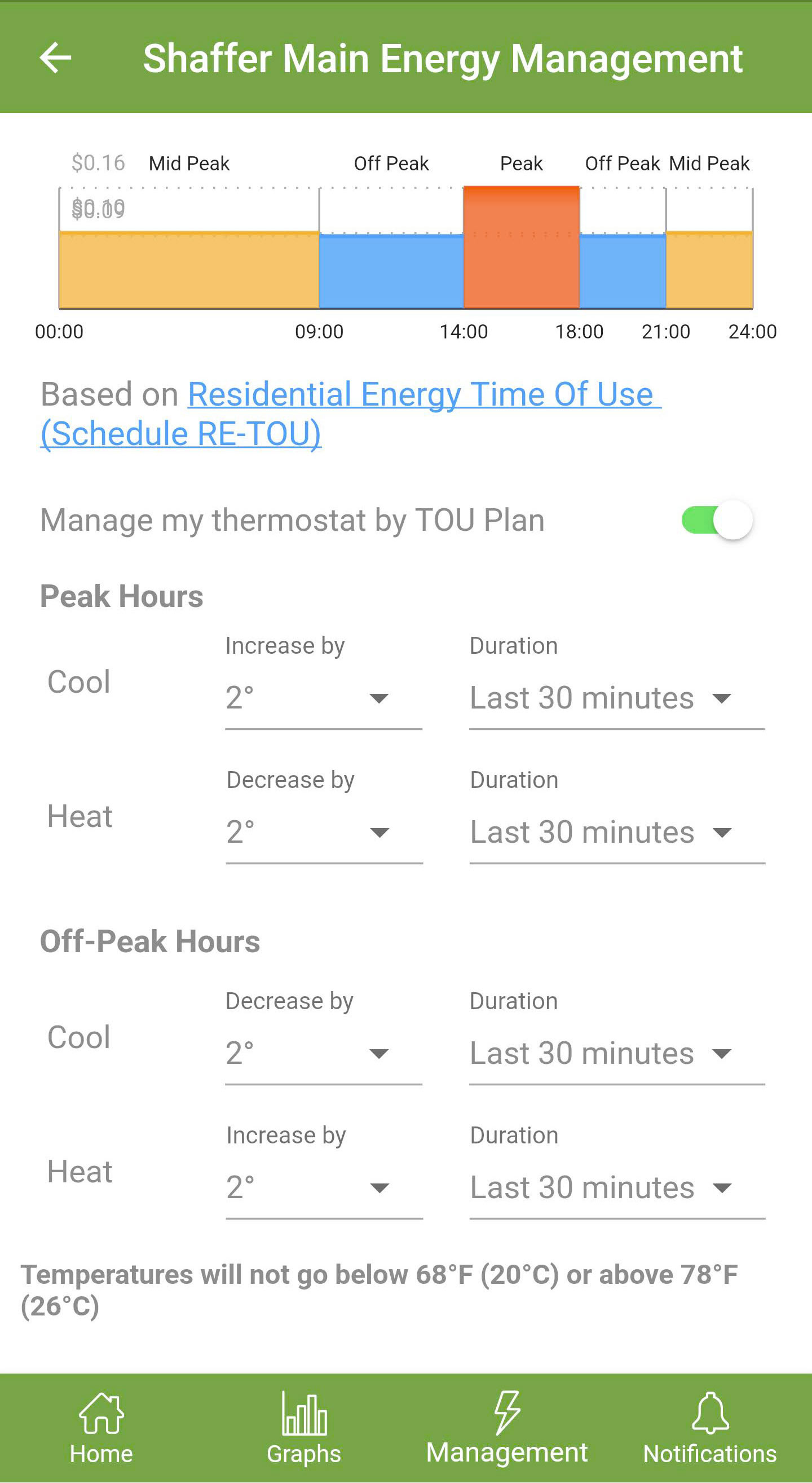
Many electric utilities charge different rates during different hours of day, which can change with the seasons – charging higher rates during times of higher demand. The Emporia App can automatically limit your energy consumption during the utility’s Peak Hours by adjusting your thermostat. Additionally, when energy is cheapest, during Off Peak Hours, Emporia can precondition your home – either pre-cooling or pre-heating your home depending on the season before the rates rise to Mid-Peak or Peak Hours. Adjusting only happens to thermostats that are in Heat or Cool modes, Auto and Off are both ignored. You have total control over the degrees by which the temperature is increased or decreased from your current set point, as well as the duration of the heating or cooling. For your safety and comfort, Emporia will never adjust the temperature below 68° F (20° C) or above 78° F (26° C). You’re always free to override the settings. To get started, choose your utility’s rate plan under Menu > Household Info > Set Utility Rate > Choose your thermostat. Then, go to Management (bottom nav) > Time-of-Use Management > Choose your thermostat. There, you can set the Manage my thermostat by TOU Plan to On and set the parameters for Peak and Off-Peak Hours.
Peak Demand Management
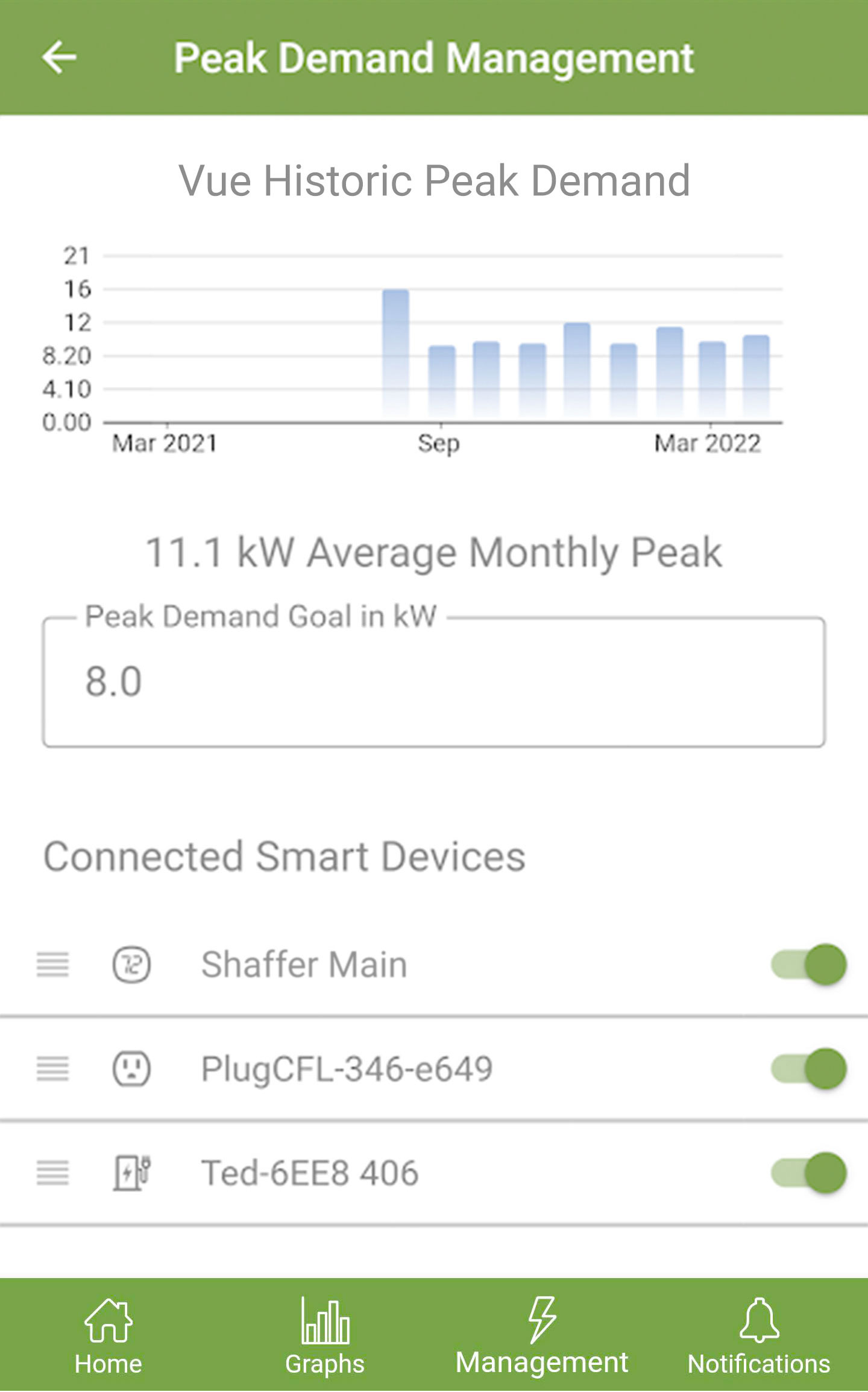
Some electric companies charge premiums for setting or exceeding peak demand. With the Emporia Vue installed in your home and the Emporia App, you can set a Peak Demand Goal and Emporia will automatically adjust the energy usage of connected devices to meet this goal. Adjusting only happens to thermostats that are in Heat or Cool modes, Auto and Off are both ignored. You have total control over the degrees by which the temperature is increased or decreased from your current set point. For your safety and comfort, Emporia will never adjust the temperature below 68° F (20° C) or above 78° F (26° C). You’re always free to override the settings. To get started, if you didn’t set TOU parameters, go to Menu > Manage Devices > Choose your thermostat > Energy Management and set the parameters for Peak Hours. Then, go to Management (bottom nav) > Peak Demand Management > Choose your Vue. Now, based on your historic average monthly peak, set your Peak Demand Goal. Finally, enable and sort the Connected Smart Devices you’d like for the Vue to manage when your household load goes over your Peak Demand Goal.
Excess Solar Optimization
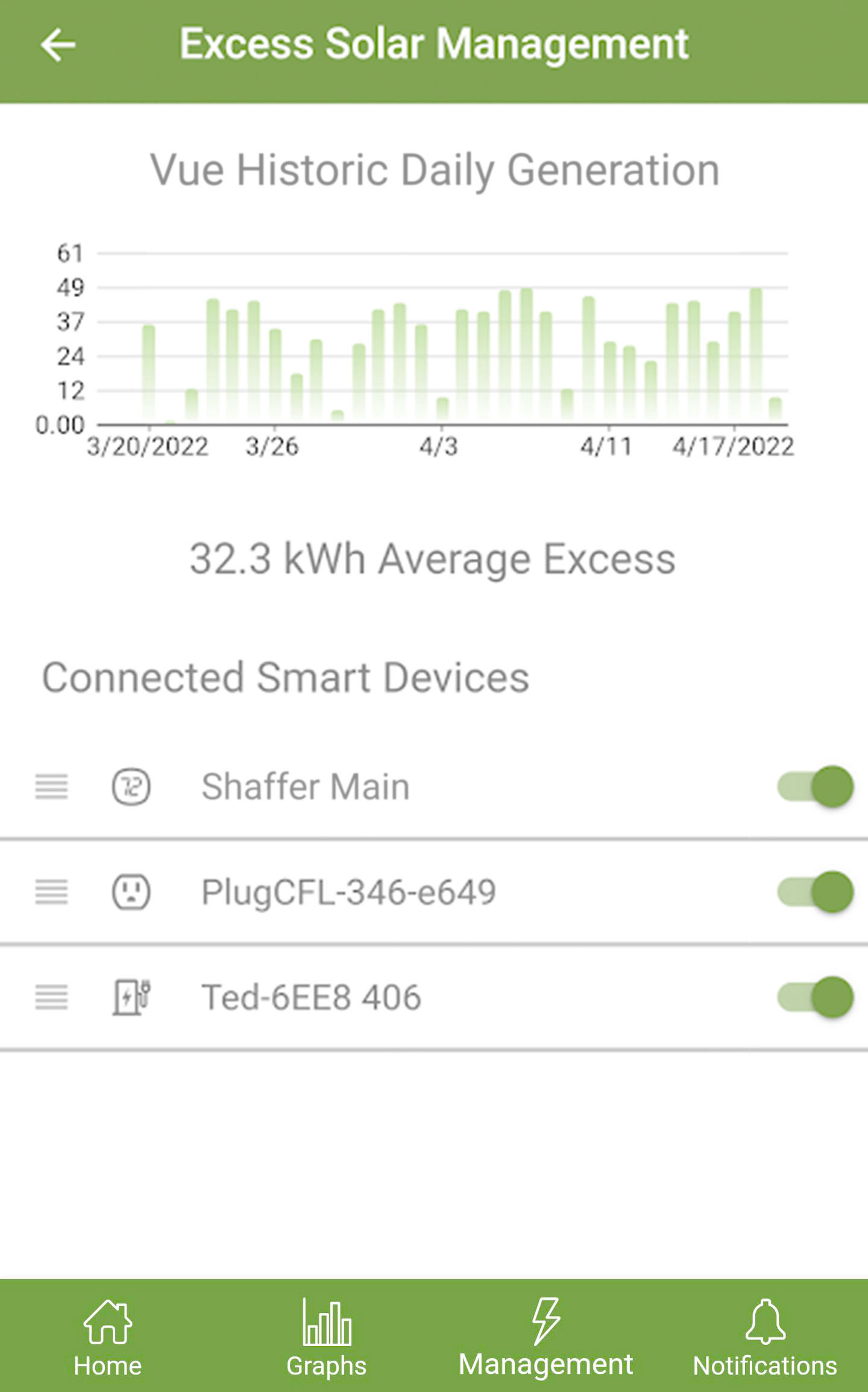
If your home generates solar or other renewable energy, an Emporia Vue installed in your home can adjust your thermostat to automatically consume excess generation regardless of the current price of energy. Emporia can increase or decrease the temperature of your home to consume your excess generation. Adjusting only happens to thermostats that are in Heat or Cool modes, Auto and Off are both ignored. You have total control over the degrees by which the temperature is increased or decreased from your current set point. For your safety and comfort, Emporia will never adjust the temperature below 68° F (20° C) or above 78° F (26° C). You’re always free to override the settings. To get started, if you didn’t set TOU parameters, go to Menu > Manage Devices > Choose your thermostat > Energy Management and set the parameters for Off-Peak Hours. Then, go to Management (bottom nav) > Excess Solar Optimization > Choose your Vue. Finally, enable and sort the Connected Smart Devices you’d like for the Vue to manage when your system is generating excess energy.


